| .config | ||
| .devcontainer | ||
| .github | ||
| app | ||
| auth | ||
| docs | ||
| example_configs | ||
| migration-tool | ||
| scripts | ||
| server | ||
| set-password | ||
| .dockerignore | ||
| .gitattributes | ||
| .gitignore | ||
| Cargo.lock | ||
| Cargo.toml | ||
| CHANGELOG.md | ||
| config.toml | ||
| CONTRIBUTING.md | ||
| docker-entrypoint-rootless.sh | ||
| docker-entrypoint.sh | ||
| Dockerfile | ||
| export_schema.sh | ||
| generate_secrets.sh | ||
| LICENSE | ||
| lldap_config.docker_template.toml | ||
| prepare-release.sh | ||
| README.md | ||
| schema.graphql | ||
| screenshot.png | ||
lldap - Light LDAP implementation for authentication
LDAP made easy.
- About
- Installation
- Usage
- Client configuration
- Migrating from SQLite
- Comparisons with other services
- I can't log in!
- Contributions
About
This project is a lightweight authentication server that provides an opinionated, simplified LDAP interface for authentication. It integrates with many backends, from KeyCloak to Authelia to Nextcloud and more!
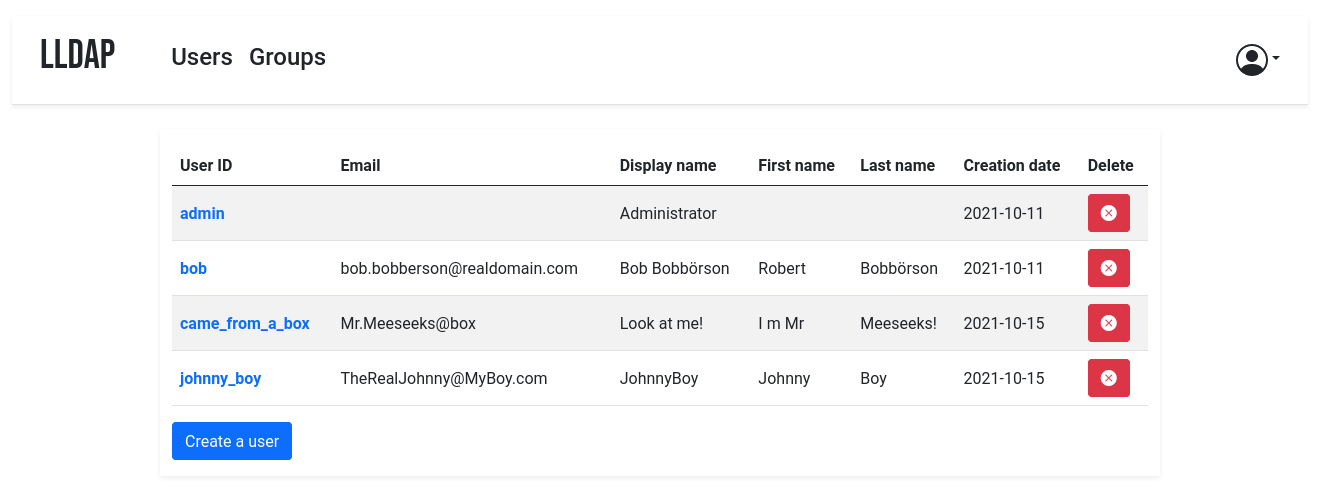
It comes with a frontend that makes user management easy, and allows users to edit their own details or reset their password by email.
The goal is not to provide a full LDAP server; if you're interested in that, check out OpenLDAP. This server is a user management system that is:
- simple to setup (no messing around with
slapd), - simple to manage (friendly web UI),
- low resources,
- opinionated with basic defaults so you don't have to understand the subtleties of LDAP.
It mostly targets self-hosting servers, with open-source components like Nextcloud, Airsonic and so on that only support LDAP as a source of external authentication.
For more features (OAuth/OpenID support, reverse proxy, ...) you can install other components (KeyCloak, Authelia, ...) using this server as the source of truth for users, via LDAP.
By default, the data is stored in SQLite, but you can swap the backend with MySQL/MariaDB or PostgreSQL.
Installation
With Docker
The image is available at lldap/lldap. You should persist the /data
folder, which contains your configuration and the SQLite database (you can
remove this step if you use a different DB and configure with environment
variables only).
Configure the server by copying the lldap_config.docker_template.toml to
/data/lldap_config.toml and updating the configuration values (especially the
jwt_secret and ldap_user_pass, unless you override them with env variables).
Environment variables should be prefixed with LLDAP_ to override the
configuration.
If the lldap_config.toml doesn't exist when starting up, LLDAP will use
default one. The default admin password is password, you can change the
password later using the web interface.
Secrets can also be set through a file. The filename should be specified by the
variables LLDAP_JWT_SECRET_FILE or LLDAP_KEY_SEED_FILE, and the file
contents are loaded into the respective configuration parameters. Note that
_FILE variables take precedence.
Example for docker compose:
- You can use either the
:latesttag image or:stableas used in this example. :latesttag image contains recently pushed code or feature tests, in which some instability can be expected.- If
UIDandGIDno defined LLDAP will use defaultUIDandGIDnumber1000. - If no
TZis set, defaultUTCtimezone will be used. - You can generate the secrets by running
./generate_secrets.sh
version: "3"
volumes:
lldap_data:
driver: local
services:
lldap:
image: lldap/lldap:stable
ports:
# For LDAP, not recommended to expose, see Usage section.
#- "3890:3890"
# For LDAPS (LDAP Over SSL), enable port if LLDAP_LDAPS_OPTIONS__ENABLED set true, look env below
#- "6360:6360"
# For the web front-end
- "17170:17170"
volumes:
- "lldap_data:/data"
# Alternatively, you can mount a local folder
# - "./lldap_data:/data"
environment:
- UID=####
- GID=####
- TZ=####/####
- LLDAP_JWT_SECRET=REPLACE_WITH_RANDOM
- LLDAP_KEY_SEED=REPLACE_WITH_RANDOM
- LLDAP_LDAP_BASE_DN=dc=example,dc=com
# If using LDAPS, set enabled true and configure cert and key path
# - LLDAP_LDAPS_OPTIONS__ENABLED=true
# - LLDAP_LDAPS_OPTIONS__CERT_FILE=/path/to/certfile.crt
# - LLDAP_LDAPS_OPTIONS__KEY_FILE=/path/to/keyfile.key
# You can also set a different database:
# - LLDAP_DATABASE_URL=mysql://mysql-user:password@mysql-server/my-database
# - LLDAP_DATABASE_URL=postgres://postgres-user:password@postgres-server/my-database
# If using SMTP, set the following variables
# - LLDAP_SMTP_OPTIONS__ENABLE_PASSWORD_RESET=true
# - LLDAP_SMTP_OPTIONS__SERVER=smtp.example.com
# - LLDAP_SMTP_OPTIONS__PORT=465 # Check your smtp providor's documentation for this setting
# - LLDAP_SMTP_OPTIONS__SMTP_ENCRYPTION=TLS # How the connection is encrypted, either "NONE" (no encryption, port 25), "TLS" (sometimes called SSL, port 465) or "STARTTLS" (sometimes called TLS, port 587).
# - LLDAP_SMTP_OPTIONS__USER=no-reply@example.com # The SMTP user, usually your email address
# - LLDAP_SMTP_OPTIONS__PASSWORD=PasswordGoesHere # The SMTP password
# - LLDAP_SMTP_OPTIONS__FROM=no-reply <no-reply@example.com> # The header field, optional: how the sender appears in the email. The first is a free-form name, followed by an email between <>.
# - LLDAP_SMTP_OPTIONS__TO=admin <admin@example.com> # Same for reply-to, optional.
Then the service will listen on two ports, one for LDAP and one for the web front-end.
With Kubernetes
See https://github.com/Evantage-WS/lldap-kubernetes for a LLDAP deployment for Kubernetes
You can bootstrap your lldap instance (users, groups) using bootstrap.sh. It can be run by Argo CD for managing users in git-opt way, or as a one-shot job.
From a package repository
Do not open issues in this repository for problems with third-party pre-built packages. Report issues downstream.
Depending on the distribution you use, it might be possible to install lldap from a package repository, officially supported by the distribution or community contributed.
Each package offers a systemd service lldap.service to (auto-)start and stop lldap.
When using the distributed packages, the default login is admin/password. You can change that from the web UI after starting the service.
Arch
Arch Linux offers unofficial support through the Arch User Repository (AUR).
The package descriptions can be used to create and install packages.
Maintainer: @Zepmann
Support: Discussions
Package repository: Arch user repository
| Available packages: | lldap | Builds the latest stable version. |
| lldap-bin | Uses the latest pre-compiled binaries from the releases in this repository. This package is recommended if you want to run lldap on a system with limited resources. |
|
| lldap-git | Builds the latest main branch code. |
Debian
Unofficial Debian support is offered through the openSUSE Build Service.
Maintainer: @Masgalor
Support: Codeberg, Discussions
Package repository: SUSE openBuildService
| Available packages: | lldap | Light LDAP server for authentication. |
| lldap-extras | Meta-Package for LLDAP and its tools and extensions. | |
| lldap-migration-tool | CLI migration tool to go from OpenLDAP to LLDAP. | |
| lldap-set-password | CLI tool to set a user password in LLDAP. | |
| lldap-cli | LLDAP-CLI is an unofficial command line interface for LLDAP. |
CentOS
Unofficial CentOS support is offered through the openSUSE Build Service.
Maintainer: @Masgalor
Support: Codeberg, Discussions
Package repository: SUSE openBuildService
| Available packages: | lldap | Light LDAP server for authentication. |
| lldap-extras | Meta-Package for LLDAP and its tools and extensions. | |
| lldap-migration-tool | CLI migration tool to go from OpenLDAP to LLDAP. | |
| lldap-set-password | CLI tool to set a user password in LLDAP. | |
| lldap-cli | LLDAP-CLI is an unofficial command line interface for LLDAP. |
Fedora
Unofficial Fedora support is offered through the openSUSE Build Service.
Maintainer: @Masgalor
Support: Codeberg, Discussions
Package repository: SUSE openBuildService
| Available packages: | lldap | Light LDAP server for authentication. |
| lldap-extras | Meta-Package for LLDAP and its tools and extensions. | |
| lldap-migration-tool | CLI migration tool to go from OpenLDAP to LLDAP. | |
| lldap-set-password | CLI tool to set a user password in LLDAP. | |
| lldap-cli | LLDAP-CLI is an unofficial command line interface for LLDAP. |
OpenSUSE
Unofficial OpenSUSE support is offered through the openSUSE Build Service.
Maintainer: @Masgalor
Support: Codeberg, Discussions
Package repository: SUSE openBuildService
| Available packages: | lldap | Light LDAP server for authentication. |
| lldap-extras | Meta-Package for LLDAP and its tools and extensions. | |
| lldap-migration-tool | CLI migration tool to go from OpenLDAP to LLDAP. | |
| lldap-set-password | CLI tool to set a user password in LLDAP. | |
| lldap-cli | LLDAP-CLI is an unofficial command line interface for LLDAP. |
Ubuntu
Unofficial Ubuntu support is offered through the openSUSE Build Service.
Maintainer: @Masgalor
Support: Codeberg, Discussions
Package repository: SUSE openBuildService
| Available packages: | lldap | Light LDAP server for authentication. |
| lldap-extras | Meta-Package for LLDAP and its tools and extensions. | |
| lldap-migration-tool | CLI migration tool to go from OpenLDAP to LLDAP. | |
| lldap-set-password | CLI tool to set a user password in LLDAP. | |
| lldap-cli | LLDAP-CLI is an unofficial command line interface for LLDAP. |
With FreeBSD
You can also install it as a rc.d service in FreeBSD, see FreeBSD-install.md.
The rc.d script file rc.d_lldap.
From source
Backend
To compile the project, you'll need:
- curl and gzip:
sudo apt install curl gzip - Rust/Cargo: rustup.rs
Then you can compile the server (and the migration tool if you want):
cargo build --release -p lldap -p lldap_migration_tool
The resulting binaries will be in ./target/release/. Alternatively, you can
just run cargo run -- run to run the server.
Frontend
To bring up the server, you'll need to compile the frontend. In addition to
cargo, you'll need WASM-pack, which can be installed by running cargo install wasm-pack.
Then you can build the frontend files with
./app/build.sh
(you'll need to run this after every front-end change to update the WASM package served).
The default config is in src/infra/configuration.rs, but you can override it
by creating an lldap_config.toml, setting environment variables or passing
arguments to cargo run. Have a look at the docker template:
lldap_config.docker_template.toml.
You can also install it as a systemd service, see lldap.service.
Cross-compilation
Docker images are provided for AMD64, ARM64 and ARM/V7.
If you want to cross-compile yourself, you can do so by installing
cross:
cargo install cross
cross build --target=armv7-unknown-linux-musleabihf -p lldap --release
./app/build.sh
(Replace armv7-unknown-linux-musleabihf with the correct Rust target for your
device.)
You can then get the compiled server binary in
target/armv7-unknown-linux-musleabihf/release/lldap and the various needed files
(index.html, main.js, pkg folder) in the app folder. Copy them to the
Raspberry Pi (or other target), with the folder structure maintained (app
files in an app folder next to the binary).
Usage
The simplest way to use LLDAP is through the web front-end. There you can create users, set passwords, add them to groups and so on. Users can also connect to the web UI and change their information, or request a password reset link (if you configured the SMTP client).
You can create and manage custom attributes through the Web UI, or through the community-contributed CLI frontend ( Zepmann/lldap-cli). This is necessary for some service integrations.
The bootstrap.sh script can enforce a list of users/groups/attributes from a given file, reflecting it on the server.
To manage the user, group and membership lifecycle in an infrastructure-as-code scenario you can use the unofficial LLDAP terraform provider in the terraform registry.
LLDAP is also very scriptable, through its GraphQL API. See the Scripting docs for more info.
Recommended architecture
If you are using containers, a sample architecture could look like this:
- A reverse proxy (e.g. nginx or Traefik)
- An authentication service (e.g. Authelia, Authentik or KeyCloak) connected to LLDAP to provide authentication for non-authenticated services, or to provide SSO with compatible ones.
- The LLDAP service, with the web port exposed to Traefik.
- The LDAP port doesn't need to be exposed, since only the other containers will access it.
- You can also set up LDAPS if you want to expose the LDAP port to the internet (not recommended) or for an extra layer of security in the inter-container communication (though it's very much optional).
- The default LLDAP container starts up as root to fix up some files'
permissions before downgrading the privilege to the given user. However,
you can (should?) use the
*-rootlessversion of the images to be able to start directly as that user, once you got the permissions right. Just don't forget to change from theUID/GIDenv vars to theuiddocker-compose field.
- Any other service that needs to connect to LLDAP for authentication (e.g. NextCloud) can be added to a shared network with LLDAP. The finest granularity is a network for each pair of LLDAP-service, but there are often coarser granularities that make sense (e.g. a network for the *arr stack and LLDAP).
Client configuration
Compatible services
Most services that can use LDAP as an authentication provider should work out
of the box. For new services, it's possible that they require a bit of tweaking
on LLDAP's side to make things work. In that case, just create an issue with
the relevant details (logs of the service, LLDAP logs with verbose=true in
the config).
General configuration guide
To configure the services that will talk to LLDAP, here are the values:
- The LDAP user DN is from the configuration. By default,
cn=admin,ou=people,dc=example,dc=com. - The LDAP password is from the configuration (same as to log in to the web UI).
- The users are all located in
ou=people,+ the base DN, so by default userbobis atcn=bob,ou=people,dc=example,dc=com. - Similarly, the groups are located in
ou=groups, so the groupfamilywill be atcn=family,ou=groups,dc=example,dc=com.
Testing group membership through memberOf is supported, so you can have a
filter like: (memberOf=cn=admins,ou=groups,dc=example,dc=com).
The administrator group for LLDAP is lldap_admin: anyone in this group has
admin rights in the Web UI. Most LDAP integrations should instead use a user in
the lldap_strict_readonly or lldap_password_manager group, to avoid granting full
administration access to many services.
Integration with OS's
Integration with Linux accounts is possible, through PAM and nslcd. See PAM configuration guide.
Integration with Windows (e.g. Samba) is WIP.
Sample client configurations
Some specific clients have been tested to work and come with sample
configuration files, or guides. See the example_configs
folder for help with:
- Airsonic Advanced
- Apache Guacamole
- Apereo CAS Server
- Authelia
- Authentik
- Bookstack
- Calibre-Web
- Carpal
- Dell iDRAC
- Dex
- Dokuwiki
- Dolibarr
- Ejabberd
- Emby
- Ergo IRCd
- Gitea
- GitLab
- Grafana
- Grocy
- Harbor
- Hedgedoc
- Home Assistant
- Jellyfin
- Jenkins
- Jitsi Meet
- Kasm
- KeyCloak
- LibreNMS
- Maddy
- Mastodon
- Matrix
- Mealie
- Metabase
- MegaRAC-BMC
- MinIO
- Netbox
- Nextcloud
- Nexus
- OCIS (OwnCloud Infinite Scale)
- Organizr
- Portainer
- PowerDNS Admin
- Prosody
- Proxmox VE
- Radicale
- Rancher
- Seafile
- Shaarli
- SonarQube
- Squid
- Syncthing
- TheLounge
- Traccar
- Vaultwarden
- WeKan
- WG Portal
- WikiJS
- XBackBone
- Zendto
- Zitadel
- Zulip
Incompatible services
Though we try to be maximally compatible, not every feature is supported; LLDAP is not a fully-featured LDAP server, intentionally so.
LDAP browsing tools are generally not supported, though they could be. If you need to use one but it behaves weirdly, please file a bug.
Some services use features that are not implemented, or require specific attributes. You can try to create those attributes (see custom attributes in the Usage section).
Finally, some services require password hashes so they can validate themselves the user's password without contacting LLDAP. This is not and will not be supported, it's incompatible with our password hashing scheme (a zero-knowledge proof). Furthermore, it's generally not recommended in terms of security, since it duplicates the places from which a password hash could leak.
In that category, the most prominent is Synology. It is, to date, the only service that seems definitely incompatible with LLDAP.
Migrating from SQLite
If you started with an SQLite database and would like to migrate to MySQL/MariaDB or PostgreSQL, check out the DB migration docs.
Comparisons with other services
vs OpenLDAP
OpenLDAP is a monster of a service that implements
all of LDAP and all of its extensions, plus some of its own. That said, if you
need all that flexibility, it might be what you need! Note that installation
can be a bit painful (figuring out how to use slapd) and people have mixed
experiences following tutorials online. If you don't configure it properly, you
might end up storing passwords in clear, so a breach of your server would
reveal all the stored passwords!
OpenLDAP doesn't come with a UI: if you want a web interface, you'll have to install one (not that many look nice) and configure it.
LLDAP is much simpler to setup, has a much smaller image (10x smaller, 20x if you add PhpLdapAdmin), and comes packed with its own purpose-built web UI. However, it's not as flexible as OpenLDAP.
vs FreeIPA
FreeIPA is the one-stop shop for identity management: LDAP, Kerberos, NTP, DNS, Samba, you name it, it has it. In addition to user management, it also does security policies, single sign-on, certificate management, linux account management and so on.
If you need all of that, go for it! Keep in mind that a more complex system is more complex to maintain, though.
LLDAP is much lighter to run (<10 MB RAM including the DB), easier to configure (no messing around with DNS or security policies) and simpler to use. It also comes conveniently packed in a docker container.
vs Kanidm
Kanidm is an up-and-coming Rust identity management platform, covering all your bases: OAuth, Linux accounts, SSH keys, Radius, WebAuthn. It comes with a (read-only) LDAPS server.
It's fairly easy to install and does much more; but their LDAP server is read-only, and by having more moving parts it is inherently more complex. If you don't need to modify the users through LDAP and you're planning on installing something like KeyCloak to provide modern identity protocols, check out Kanidm.
I can't log in!
If you just set up the server, can get to the login page but the password you set isn't working, try the following:
- (For docker): Make sure that the
/datafolder is persistent, either to a docker volume or mounted from the host filesystem. - Check if there is a
lldap_config.tomlfile (either in/datafor docker or in the current directory). If there isn't, copylldap_config.docker_template.tomlthere, and fill in the various values (passwords, secrets, ...). - Check if there is a
users.dbfile (either in/datafor docker or where you specified the DB URL, which defaults to the current directory). If there isn't, check that the user running the command (user with ID 10001 for docker) has the rights to write to the/datafolder. If in doubt, you canchmod 777 /data(or whatever the folder) to make it world-writeable. - Make sure you restart the server.
- If it's still not working, join the Discord server to ask for help.
Contributions
Contributions are welcome! Just fork and open a PR. Or just file a bug.
We don't have a code of conduct, just be respectful and remember that it's just normal people doing this for free on their free time.
Make sure that you run cargo fmt from the root before creating the PR. And if
you change the GraphQL interface, you'll need to regenerate the schema by
running ./export_schema.sh.
Join our Discord server if you have any questions!




